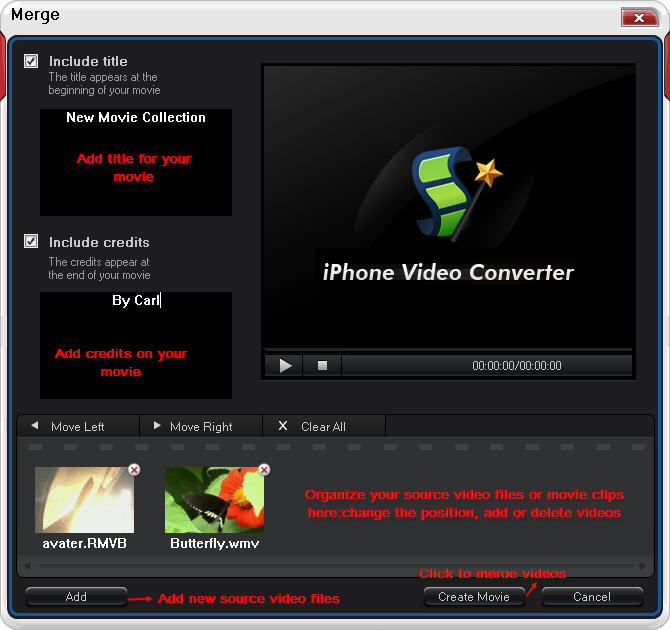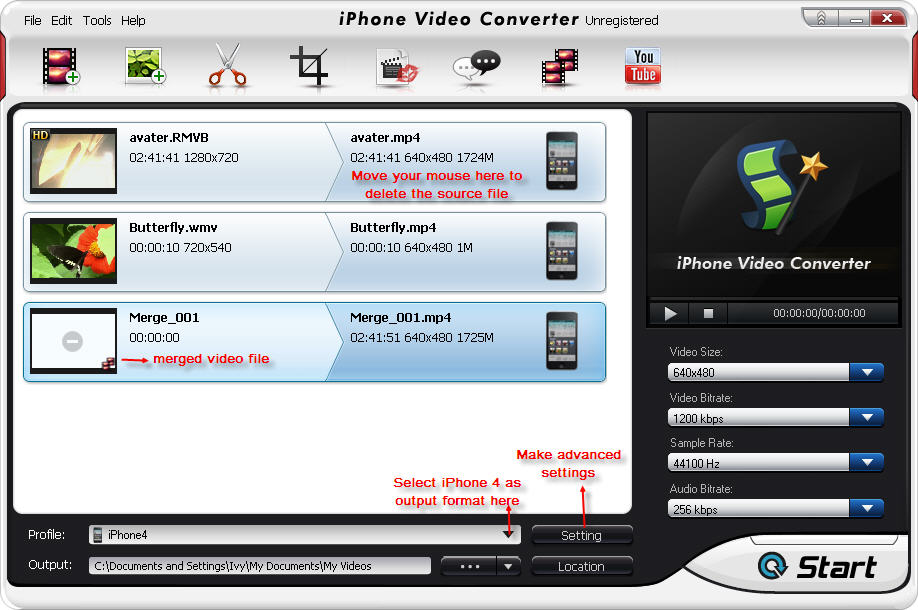Your files or data can be lost easily by a sudden hard drive failure, virus attack or even accidental deletion. If you back up your computer data before that happens, you can recover everything instantly without any difficulty. Data backup is simple and easy to do. This article will briefly introduce top 5 best free data backup software to offer complete solutions to back up computer data for free.
Top 5 Free Data Backup Software in Windows
1. Comodo Backup
Comodo Backup is known as excellent free data backup software provided by Comodo Firewall. This free data backup software is very easy to use and has everything you need for PC data backup. With the free backup utility Comodo Backup, the users can easily back up files or folders to anywhere like hard drive, external device, network, DVD or CD, or even FTP server. Comodo Backup also gives an option to be set to back up computer at a specified time.
Like shown above, Comodo Backup offers 3 data backup modes including simple copy, move and synchronization. Whenever you make some changes to the original files, the changes will also be replicated on your backup copy. It’s a amazing feature. It makes everything very convenient.
2. Hinx Backup Easy
Hinx Backup Easy is another free data backup software we recommend here. Different with other data backup programs, Hinx Backup Easy is only a simple automated data backup utility. It has no other extra features. But as a data backup tool, it is very powerful. The users can use this free data backup software to backup computer data to local disk, external portable device or FTP server, as well as make a backup scheduler to get started on the backup at a specified time.
Hinx Backup Easy works on all java-supported systems. Windows computer users can just download the installer and run it. There is no need to install because the installation is automatic. But for OS’s other than Windows, it is a little complicated. Users need to download the software, unzip it, and then run the executable jar file to continue.
3. Acebyte Utilities
Acebyte Utilities is a young backup utility for Windows from Acebyte, Inc. But it develops very fast. With Acebyte Utilities, people can do everything to make their computer faster, safer and stronger. Acebyte Utilities has intuitive and easy-to-use interface, which makes all your operations on Acebyte Utilities easy and convenient.
Acebyte Utilities also provides more useful tools for an enhanced PC experience: shred unwanted files beyond recovery by File Shredder, encrypt or decrypt important file or data by File Encryption, undelete the removed files even those emptied from Recycle Bin, unlock locked files or folders locked by system or other programs and help to rename, move or delete locked resources, turn off computer at a specified time by Shutdown Scheduler, etc.
4. SyncBack
Just same to Acebyte Utilities, SyncBack has both free and paid versions. But as an excellent backup toop, the free one offers enough features for your local data backup.
5. Free Online Backup Services: Mozy & DropBox
Besides making the data backup files to local hard drive, external portable device, DVD or FTP server, you can choose a online data backup via Mozy. Mozy backup is quick to configure, fully automated and supported by both Mac and Windows OS, although it still has a problem that the free accounts are only allowed to enjoy 2 GB of storage space.
Also you can try another online data backup service named DropBox. Different with other free data backup software mentioned above, the DropBox is especially suitable for people who use several computers in multiple locations. For this free data backup software lets you access your files from other computer as well as keep them synchronized across multiple computers and even keep a detailed log of all changes and recover it to its earlier version.